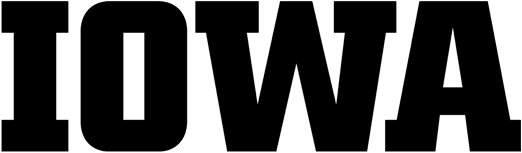Search Library Catalogs + Articles
Library Catalogs are an electronic database of all material you can access through the UI Libraries. This includes books, DVDs, CDs, government documents, journal titles, musical scores, e-books, and more.
Articles are individual works (such as chapters, pages, or sections), within a larger publication (such as a book, newspaper, or journal).
STEP 1 — Go to the InfoHawk+ page.
Tip: From the UI Libraries home page, click on InfoHawk+, located under RESOURCES.
STEP 2 –Type an author’s name, a title, or key words in the search box.
STEP 3 — Click on the magnifying glass or tap enter.
Tip: If you get too many results, narrow your search using the options, called facets, in the menu to the left of your search results. For example, under resource type, if you click on books, the results will not include media, sound recordings, or journals.
Search Library Catalogs
STEP 1 — Go to the InfoHawk+ page.
Tip: From the UI Libraries home page, click on InfoHawk+, located under RESOURCES.
STEP 2 — Using the drop-down menu, select Library Catalogs.
STEP 3 –Type an author’s name, a title, or key words in the search box.
STEP 4 — Click on the magnifying glass or tap enter.
Tip: If you get too many results, narrow your search using the options, called facets, in the menu to the left of your search results. For example, under resource type, if you click on books, the results will not include media, sound recordings, or journals.
Search Course Reserves
Course Reserves are materials faculty set aside for your use for a specific course. Ask for Course Reserves at the service desk. You can check out these reserved materials for a short time.
STEP 1 — Go to the Course Reserves page.
Tip: From the UI Libraries home page, click on Course Reserves, located under RESOURCES.
STEP 2 –Type your instructor’s name or course number. You can also type an author’s name, a title, or key words in the search box.
STEP 3 — Click on the magnifying glass or tap enter.