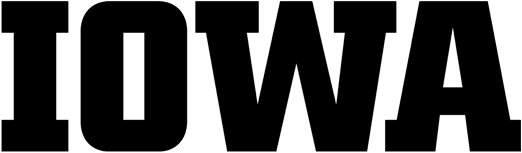UI Libraries will end its subscription to RefWorks on December 31, 2014. While access to RefWorks accounts will end at that time, support for both EndNote Basic (Web access) and EndNote Desktop will continue. Because we will no longer have a university account in RefWorks (individual accounts are available by subscription), it is imperative that you create an EndNote Basic account and transfer all references in RefWorks that are important to you to EndNote by December 31.
What is EndNote Basic?
EndNote Basic is an online program that helps you organize references and create properly formatted bibliographies. This is a separate program from the desktop version of EndNote, and it has a lot of the same features and functionalities of RefWorks.
Creating Your EndNote Basic Account
- Go to EndNote Basic via http://purl.lib.uiowa.edu/endnote
- Click the link that says “Register” near the bottom of the screen. Follow the prompts to create an account.
- NOTE: You can only create one account per email address. In addition, if you have an account for Web of Science, you can use that same account for EndNote Basic.
Logging into EndNote Basic
- Go to EndNote Basic via http://purl.lib.uiowa.edu/endnote
- Login to your account.
Moving References to EndNote Basic Without Retaining Folder Information
A note about folders. Your folders in RefWorks can’t be transferred to EndNote along with your references. If you don’t use folders in RefWorks, or don’t care about keeping those folders in EndNote (where they are called “Groups”), you could move all references to EndNote at once. But as there is no way to maintain the RefWorks folders in EndNote, you will need to either create new Group names in EndNote in advance, or do it at the time of import as shown below.
- In RefWorks, go to the folder you want to export to EndNote.
- In the References dropdown menu, choose Export.
- In the pop-up dialog box, choose the Export Format: Bibliographic Software (EndNote, Reference Manager, ProCite), as in the screen shot below.
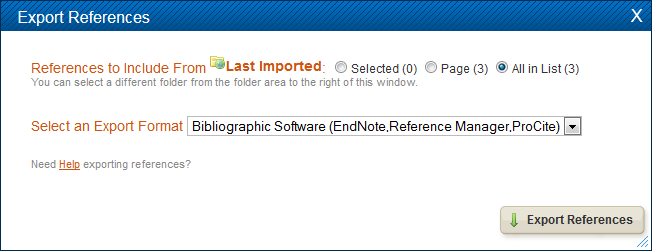
- When you click the Export References button a browser window will appear with each reference in a tagged format. Right-click on the browser window and choose Save as…. Save the export on your desktop as a .txt file.
- In a new browser window or tab, login to your EndNote Basic account.
- From its Collect tab, choose Import References. An Import References dialog box pops up.
- With the Choose File button, navigate to the .txt file you’ve saved on the desktop and select it. Its file name will appear in the dialog box.
- In the Import Option dropdown menu, choose RefMan (RIS).
- In the To: dropdown menu, you can choose [unfiled] if you do not want to put the citations in a group, choose an existing Group, or choose New group as in the screen shot below. If you choose New Group, You’ll be prompted to name the Group before proceeding to the import.
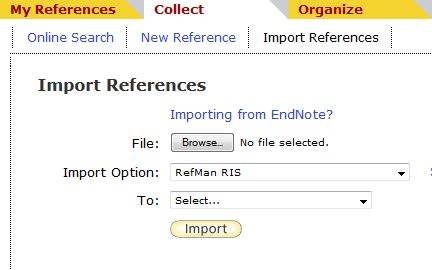
- Once you click the Import button, EndNote will list the number of references successfully imported. If that number is large, it may take a while.
Moving References to EndNote Basic While Re-establishing Folder Information
Groups provide a nice way to organize your citations and group together citations on a similar topic or citations for a certain project. This feature is very similar to the folder feature in RefWorks. The first thing you will want to do is create a group in EndNote Basic that corresponds to the folders you had in RefWorks.
- Select the Organize tab from the top of the screen, and then click on Manage My Groups.
- From this page, you can create, rename, or delete groups.
- Now, follow steps 1-4 in the section “Moving References to EndNote Basic Without Retaining Folder Information” for each folder you have in RefWorks. Be sure to name the file after the RefWorks folder.
- Finally, repeat steps 5-6 for each file you created while being sure to select the appropriate group in EndNote Basic.
Some known issues with the transition from RefWorks to EndNote Basic:
- While the InfoLink button appears in EndNote Basic to help you retrieve full text, file attachments in RefWorks will not transfer, but you can save the files and add them to EndNote Basic manually. URLs in the Links field do transfer, as do DOIs.
- The contents of Personal Notes and User fields in RefWorks don’t transfer, so if there is text in those that you need, you will need to copy it out and insert it in an equivalent field in EndNote.
- If you have inserted citations in documents with RefWorks Write-N-Cite, those can’t be used with EndNotes Cite While You Write, so you’ll need to either finish the document you are working on and generate its bibliography with RefWorks Write-N-Cite, or start over with EndNote Basic. If you choose to complete a project in RefWorks, it must be finished by December 31.
- With the end of the RefWorks subscription, RefShare will also end. You will no longer be able to share RefWorks references from your university account with others, on or off campus. However, EndNote Basic does have a similar sharing feature, located under the Organize tab.
Maintaining Access to RefWorks after December 31, 2014
If you wish to maintain an individual subscription to RefWorks, see Purchase RefWorks. Before December 31 you will need to back up your university account using Backup & Restore (Tools > Backup & Restore). Once you have an individual subscription, you can restore your references to that new account. See the RefWorks YouTube video.
Need Additional Help?
There are many help topics listed on the EndNote Basic Help Page http://www.myendnoteweb.com/help/en_us/ENW/help.htm
In addition, please don’t hesitate to contact a librarian for additional assistance. http://www.lib.uiowa.edu/contact/ask/