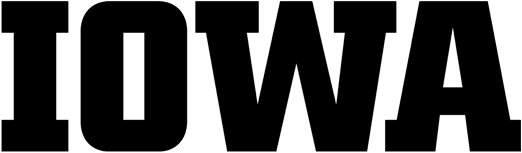UI Libraries will end its subscription to RefWorks on December 31, 2014. While access to RefWorks accounts will end at that time, support for both EndNote Basic (Web access) and EndNote Desktop will continue. Because we will no longer have a university account in RefWorks (individual accounts are available by subscription), it is imperative that you create an EndNote Basic account and transfer all references in RefWorks that are important to you to EndNote by December 31.
What is EndNote Desktop?
EndNote is a software program that you download onto your computer. It helps you organize references and create properly formatted bibliographies. References can be imported from online databases or can be typed in by hand. EndNote works with Microsoft Word to produce bibliographies and embedded references in hundreds of available styles. EndNote also makes it easy to change the style of your references.
Installing EndNote Desktop
- If you have administrative rights to the computer you are using, go to http://its.uiowa.edu/campus-software-program/endnote Note that EndNote Desktop is only available for free to faculty, staff, and graduate students. Undergraduates will need to use EndNote Basic or purchase EndNote from the University Bookstore.
- If you are using a University computer, you will need to contact your IT support staff and ask them to install the program for you.
Preparing your EndNote Library
- Open EndNote. If the Get Started with EndNote screen appears, select Create a new library. Otherwise, from the File menu, select New….
- Give your new library a name and save it in a location that makes sense to you. Most people find that they only need one EndNote Library. Organization of references can be done by using Groups, which are described later.
Moving References to EndNote Desktop Without Retaining Folder Information
A note about folders. Your folders in RefWorks can’t be transferred to EndNote along with your references. If you don’t use folders in RefWorks, or don’t care about keeping those folders in EndNote (where they are called “Groups”), you could move all references to EndNote at once. But as there is no way to maintain the RefWorks folders in EndNote, you will need to either create new Group names in EndNote in advance, or do it at the time of import as shown below.
- In RefWorks, go to the folder you want to export to EndNote.
- In the References dropdown menu, choose Export.
- In the pop-up dialog box, choose the Export Format: Bibliographic Software (EndNote, Reference manager, ProCite) format, as in the screen shot below.
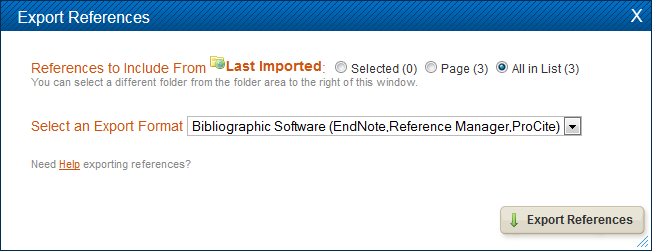
- When you click the Export References button a browser window will appear with each reference in a tagged format. Right-click on the browser window and choose Save as…. Save the export on your desktop as a .txt file.
- Open your EndNote Library.
- Open EndNote and under the File menu, select Import. You’ll see a box like this:
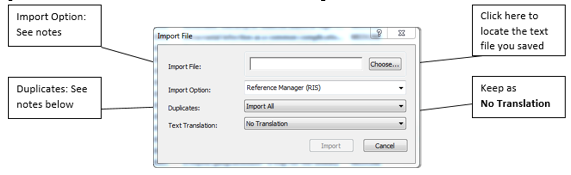
- Import Data File: Click Choose File… to locate the text file you saved from RefWorks.
- Import Option: Click on the down arrow next to Import Option to see filters that have been used before. Select Reference Manager (RIS). If it is not listed, click Other Filters and select Reference Manager (RIS).
- Duplicates: This lets EndNote know what to do if it finds identical citations. If you choose Discard Duplicates, it will ignore any citations that already exist in the library. If you choose Import All, you may need to remove duplicates later. See the EndNote tip sheet for more information on using EndNote.
- Click Import. You’ll probably see EndNote counting citations. Note: If your file is downloaded as one big citation, they probably weren’t saved in the correct format: download them again, being sure to save them in the Reference Manager (RIS) format. If it still doesn’t import properly, you may need to contact a librarian (information listed at bottom of handout). By default, references will show up in the “Imported” section until you import more citations. After that, they will be listed in the “All References” section, only (unless you decide to create groups as detailed below).
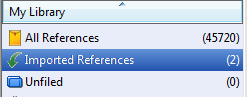
Moving References to EndNote Desktop While Re-establishing Folder Information
Groups provide a nice way to organize your citations and group together citations on a similar topic or citations for a certain project. This feature is very similar to the folder feature in RefWorks. The first thing you will want to do is create groups in EndNote Desktop that correspond to the folders you had in RefWorks.
Creating Groups
Groups provide a nice way to organize your citations and group together citations on a similar topic or citations for a certain project.
- Select Create Group from the Groups menu
- Name the group. You may want to use the same name as you did in RefWorks.
- Now, follow steps 1-4 in the section “Moving References to EndNote Desktop Without Retaining Folder Information” for each folder you have in RefWorks. Be sure to name the file after the folder.
- Finally, repeat steps 5-7 for each file you created.
- Now, select and drag the references into the groups you created. (NOTE: When you import the references, they will show up in the “Unfiled” group until you import a new set of references, therefore, you’ll want to move references before importing more).
Some known issues with the transition from RefWorks to EndNote Desktop:
- File attachments in RefWorks will not transfer, but you can save the files and add them to EndNote Desktop manually. URLs in the Links field do transfer, as do DOIs.
- The contents of Personal Notes and User fields in RefWorks don’t transfer, so if there is text in those that you need, you will need to copy it out and insert it in an equivalent field in EndNote Desktop.
- If you have inserted citations in documents with RefWorks Write-N-Cite, those cannot be used with EndNotes Cite While You Write. You will need to either finish the document you are working on and generate its bibliography with RefWorks Write-N-Cite, or start over with EndNote Desktop. If you choose to complete a project in RefWorks, it must be finished by December 31, 2014.
- With the end of the RefWorks subscription, RefShare will also end. You will no longer be able to share RefWorks references from your university account with others, on or off campus. There is a sharing option in EndNote Basic (the online version of EndNote Desktop), or you might consider sharing the library via a shared drive. Contact a librarian for further tips on sharing.
Maintaining Access to RefWorks after December 31, 2014
If you wish to maintain an individual subscription to RefWorks, see Purchase RefWorks (https://www.refworks.com/content/path_learn/purchase.asp) . Before December 31 you will need to back up your university account using Backup & Restore (Tools > Backup & Restore). Once you have an individual subscription, you can restore your references to that new account. See the RefWorks YouTube video (http://www.youtube.com/watch?v=95KmrClmO-k&list=PL77A92BCFEEA72669&feature=share&index=5).
Need Additional Help?
There are many help topics listed on the EndNote Help Page http://endnote.com/support/search-knowledgebase (If this page is too difficult to use, a Google search will often pull up relevant results).
In addition, please don’t hesitate to contact a librarian for additional assistance. http://www.lib.uiowa.edu/contact/ask/