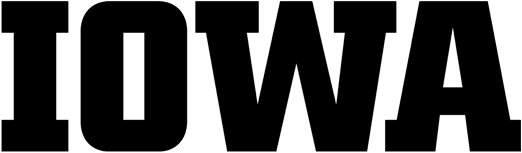How to reserve a group space
You can reserve a group study space in person or through Office 365. Check out the 2-2-2-2- guidelines for more information. If you need assistance reserving a room, visit the Main Library Service Desk on the first floor or call 319-335-5299.
- Go to the available room you want to use.
- If the light on the panel is red, the room is not available for the hours/minutes displayed. You may find another available group study space and press book room to reserve now.
- If the light on the panel is red and the room is not in use 10 minutes into the reserved period, it may be used by another group for the duration of the period. You may press end now and a Manage option will appear: Do you want to end this meeting? Press yes to end and book room to reserve now.
- Log on with your HawkID and password via office365.uiowa.edu and open the Outlook app then open your Outlook Calendar.
- Click on new event in the upper left corner of the calendar.
- Add title of meeting or event in the add a title field.
- Add people in invite attendees field.
- Set date and time for which you wish to reserve the room (make sure to include start and end times). Confirm time zone CST. Reservations made using the REPEAT option will be declined.
- Click search for a room or a location and choose Browse with Room Finder.
- In the Room Finder window under Building enter Library Learning Commons Study Space.
- Available group spaces will be listed—click on a room to reserve:
- Group room names include color code and room number. (Example: ERM-lib-blue1151)
- Open group areas are listed as OPEN with a letter: A, C, D, E. (Example: ERM-lib-opend)
- Confirm the attendees list, start time and length and the selected room. Then select save in the appointment form.
- Wait for room verification via email. Reservations made using the REPEAT option will be declined.
- Please check verification email to ensure your reservation has been accepted.
- Log on with your HawkID and password via healthcare.uiowa.edu/email/
- Click on the Calendar icon and use the down-arrow next to New to select Meeting Request. A new window will open.
- Enter meeting information – meeting title in the Subject field and names of attendees in the To or Optional fields.
- Set time and date for which you wish to reserve the room (make sure to include the length of the meeting).
- Click Scheduling Assistant to select an available room, then use the down-arrow next to Select Rooms and choose More.
- Type ERM-LIB-. All group spaces will appear. Then highlight the list and click Rooms. You will be able to see which room is available for your meeting.
- Color-coded rooms have the color and then room number listed at the end of the name.
- Open group areas are listed as OPEN with a letter: A,C,D,E.
- Check the box next to the room you want to reserve. Then click on the Appointment tab and confirm the attendee list, start time and length and chosen room.
- Make sure the Private radio box is not marked.
- Select Send and wait for room verification via email (All recurring appointments will be automatically declined.) Please check verification email to ensure reservation has been accepted.
Available group spaces
You may use dry erase markers to write on the glass surfaces in the study spaces. Markers and erasers are available at the Service Desk.
- Fit up to 6 people
- 52” LCD monitor
- HDMI and VGA input
- Glass surfaces act as floor-to-ceiling writing space
- 2 USB charging outlets
- 4 electrical outlets
- Electronic Group Room (ERM) names
- ERM-LIB-RED1110
- ERM-LIB-RED1111
- ERM-LIB-RED1112
- ERM-LIB-RED1113
- ERM-LIB-ORANGE1114
- ERM-LIB-ORANGE1115
- ERM-LIB-ORANGE1117
- ERM-LIB-ORANGE1118
- ERM-LIB-GREEN1130
- ERM-LIB-GREEN1131
- ERM-LIB-GREEN1132
- ERM-LIB-GREEN1133
- ERM-LIB-BLUE1150
- ERM-LIB-BLUE1151
- ERM-LIB-BLUE1152
- ERM-LIB-BLUE1153
- Located in South Lobby
- Fits up to 12 people
- Can be combined to fit up to 24 people
- 80” LCD monitor
- HDMI and VGA input
- 2 USB charging outlets
- 4 electrical outlets
- Glass surface and room divider acts as floor-to-ceiling writing space
- Solstice – Connect your device wirelessly in Group Rooms 1103 and 1105 using Solstice.
- Electronic Group Room (ERM) names
- ERM-LIB-1103
- ERM-LIB-1105
- 7–18 people
- 80” LCD monitor
- HMDI and VGA input
- 2 USB charging outlets
- 4 electrical outlets
- Glass surface acts as floor-to-ceiling writing space
- Apple TV – Connect your Apple device wirelessly in Group Area D using an Apple TV.
- Open Area Names
- ERM-LIB-OPENA
- ERM-LIB-OPENC
- ERM-LIB-OPEND
- ERM-LIB-OPENE