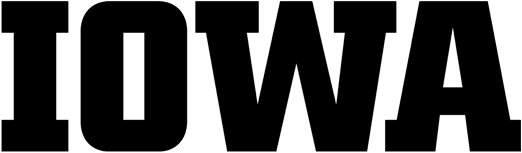The Lichtenberger Engineering Library has 2 group study rooms available for reservation.
The Lichtenberger Engineering Library has 2 group study rooms available for reservation.
Pod 1 & Pod 2
- Both Pods are equipped with a Solstice device for wireless collaboration. Easily share content from a laptop, mobile device, or tablet to the screen.
- Seating for 4–5 in each room
Reservation procedure
- Log on with your HawkID and password via office365.uiowa.edu.
- Click New in the upper left corner of the page.
- Choose Calendar Event
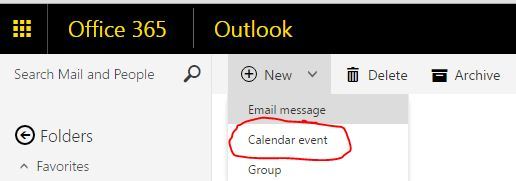
-
- Enter meeting information – meeting title in the Add a title for the event field and names in the People field.
- Set time and date for which you wish to reserve the room (make sure to include length of meeting).
- Please be sure that your time zone is set to (UTC -06:00) Central Time (US & Canada).
- Click Add Room and choose the group SC Resources, then choose the room you want to reserve:
- RES-SC-ENGLIB-POD1
- RES-SC-ENGLIB-POD2
- Make sure the Mark as Private radio box is not marked.
- Confirm the attendee list, start time and length and the chosen room are correct. Then select Send and wait for room verification via email. Please check verification email to ensure reservation has been accepted.
- All recurring reservations will be declined.
- Reservation will be declined if it conflicts with another reservation.
- Reservation will be declined if it does not meet reservation policies.
Solstice instructions
- Laptop
- Connect Laptop to Eduroam Wireless Network
- Open web browser to navigate to IP Address displayed on screen
- This will prompt computer to download and install the Solstice App
- Also can share screen without installing the Solstice App using the “Can’t install the app? Click here” link. This allows user to either share the web browser screen or the entire display.
- Enter Screen Key to connect device to the display
- Disconnect device before leaving room
- If Mersive Solstice App has previously been installed on Laptop and it is first time using the Solstice App:
- Type IP Address displayed on screen into the “Enter Screen Key to Connect” Box and App will request screen key.
- App will now display all Solstice Devices across campus and only Screen Key will be required to connect in the future.
- Mobile Device/Tablet
- Download Solstice App from Play Store/App Store
- Connect device to Eduroam Wireless Network
- Open App
- If it is first time using Solstice Device: Type IP Address displayed on screen into the “Enter Screen Key to Connect” Box
- This connects the App to all the Solstice Devices across campus
- Enter Screen Key to connect device to the display
- Disconnect device before leaving room
- UI Office of Teaching Guide
- Quick Start Guide
Reservation policies
2-2-2 rULES
Group spaces in the Lichtenberger Engineering Library may be reserved by sign-up posted by each room. Use of the group spaces is governed by the 2-2-2 rules.
- Two or more students are required to be present for group space use. Priority will be given to groups over individuals. Unattended items left in the room will be removed from the room and reservations will be cancelled.
- Reservations may last up to two hours. Consecutive reservations will not be permitted.
- Reservations can be made up to two weeks in advance.
No show policy
Groups have 10 minutes after the start of their reservation to arrive. If a group has not claimed their study space by that time their reservation will be cancelled.