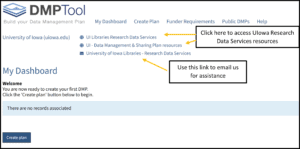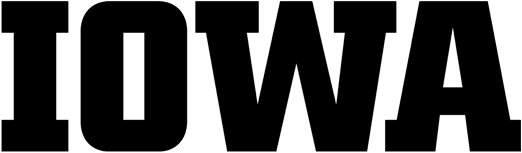DMPTool will help you create a data management plan. It offers step-by-step instructions to create your own plan and offers templates from major funders. (Read more about the benefits of using DMPTool in this article.)
The University of Iowa Libraries are a DMPTool partner. We can provide assistance within the tool from Research Data Services if you have questions or want feedback on your plan.
Sign In/Sign Up | Enable UI-Specific Help | Tips for using DMPTool
How to Sign In/Sign Up
1. Visit DMPTool’s website
2. Under “sign in/sign up” enter your University of Iowa email address.
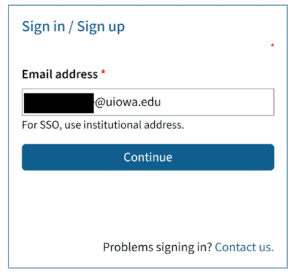
3. Choose Sign Up with Institution (SSO)
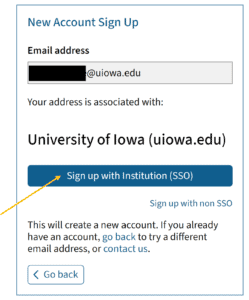
4. Verify your HawkID credentials.
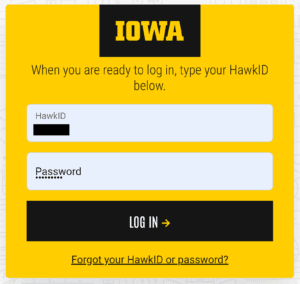
5. Ensure your UI email address and name appear in the fields, accept the terms and conditions, and Sign Up.
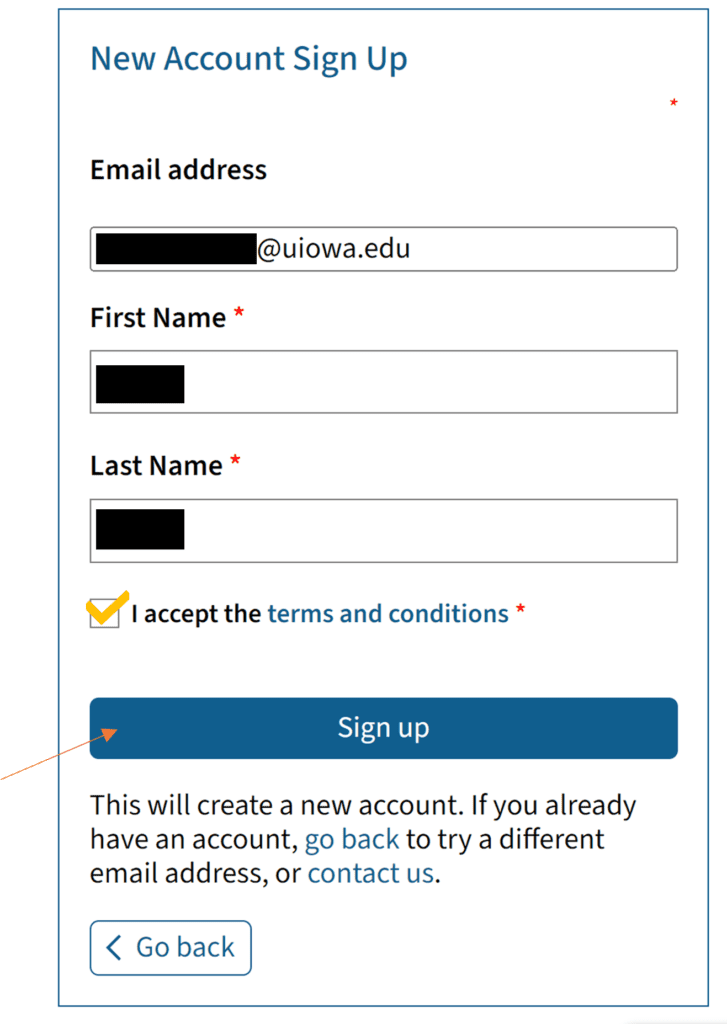
Enable UI-Specific Help
One of the benefits of DMPTool is that it integrates UI-specific guidance. To ensure you have access to this feature:
1. Navigate to your dashboard.
2. Choose an existing plan from your list.
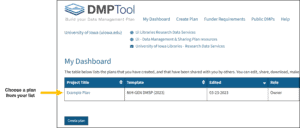
3. Ensure the University of Iowa box is checked.
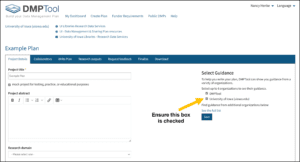
Tips for Using DMPTool
1. Just getting started? See the QuickStart Guide or contact Research Data Services. There’s also this video introduction by NNLM (DMPTool demo begins at 22:20).
2. Always review your funding opportunity before getting started to ensure you’re following the most up-to-date requirements for your grant.
- The DMPTool provides templates based on funder requirements, but occasionally it may not reflect very recent changes reflected on the funder’s website or in FOAs.
3. Collaborators: This is where you can invite specific people to read, edit, or administer your plan. Invitees will receive an email notification that they have access to this plan.
4. Other people’s plans: You may find plans that have been shared by others via DMPTool,
- Not all plans are well written. Be aware that these plans have not necessarily been reviewed by the researcher’s institution, peer reviewers, or the funding agency.
- We generally do not recommend sharing your own plans publicly, at least until they have been reviewed at the UI and approved by the funding agency. Contact us for more information.
5. Don’t include URLs in your plan. NIH does not accept links in plans.
6. Downloading your plan – when it’s finalized and ready to be included in your proposal
- This allows you to download your plan in various formats. You can adjust the formatting (font type, size, and margins) for PDF files, which may be helpful if working with page limits (e.g., NSF are limited to 2 pages).
- Select just Section Headings (and review the output) if you want to keep the outline to a minimum. Check Question Text if you want to also include the text of the subsection questions/prompts for those you have responded to.
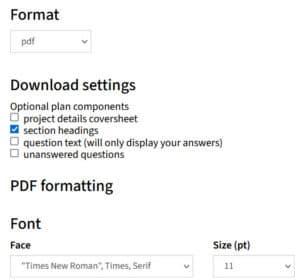
7. Finalizing your plan [Optional]
This tab has two important, optional functions: sharing your plan with other UI users, or publicly; and registering your plan with ORCID.
- We generally do not recommend taking either of these steps, at least until they have been reviewed at the UI and approved by the funding agency. Contact us for more information.
- Setting your plan visibility: by default, all new and test plans will be set to Private visibility. Public and Organizational visibility are intended for finished plans. You must answer at least 50% of the questions to enable these options.
- Registering your completed plan and adding it to your ORCID account. This is not for test or educational plans, and requires you to have linked your DMPTool account to your ORCID via your Third-party applications page.

Research Data Services staff have reviewed and assisted on many data management plans and are available to support you. In your plan dashboard, you can request feedback on the plan from Research Data Services:

You can also contact us through links at the top of your dashboard (see below) or through our contact page.